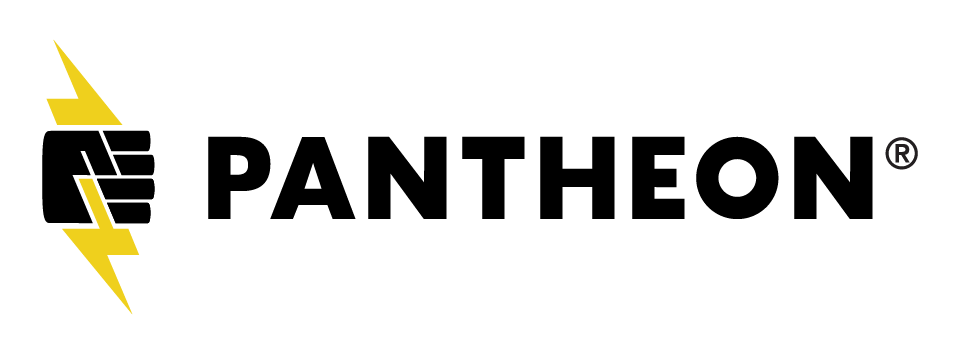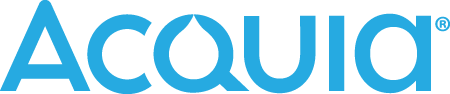Description
As a design exercise, I re-envisioned the sign-up flow of a popular vacation rentals website to make it accessible. In my talk, I will walk the audience through the steps I took to address accessibility. Ideally, attendees will already be interested in and have a basic understanding of accessibility; however, this talk will be understandable to those who are new to the discipline.
Michellanne Li
Product Designer @ Devbridge GroupAs a product designer at Devbridge Group, Michellanne Li creates and manages design systems for software products that serve the needs of diverse users in industries such as logistics and finance. She loves tinkering to build great designs that serve a purpose while being easy to use and fun to look at—and her integrated approach produces engaging, accessible results.

my name is Michelle and Lee y'all can
also call me Mitch
and today I'm going to be speaking to
you about designing accessible signup
forms so I know that not everyone reads
the BIOS on the Macan website so you
might be wondering who is this chick I'm
a designer a developer and an
accessibility Crusader here I've
inserted myself into a scene from Monty
Python and the Holy Grail so my husband
lost his leg in a motorcycle accident
and he uses a prosthetic here's a photo
of him his prosthetic and accessibility
is something that we always factor in
when we're making travel plans so
recently we were planning a trip with
friends who have children and so I
visited a travel website that
specializes in kid-friendly property
rentals and it's aimed at families and
it offers global destinations so it's
safe to assume that they have a global
audience so I get to the home page and
here it is and at first I was pretty
excited you know it's very fun it's
colorful and it's been featured on some
very trendy lifestyle blogs it's like
that's a good sign
however as I started using it especially
when I began to sign up for the service
I began to notice some really glaring
accessibility issues and so I thought it
would be an interesting exercise to
redesign the user flow of signing up I
know to be clear this company has no
idea who I am
and they didn't pay me for this they
don't know about this presentation but I
I really believe that we designers can
have an outsized impact on users with
disabilities by focusing on really
common design patterns
such as signing up for service so let's
talk about what is not accessible in
this website so for starters none of the
links have a focus date they've actually
disabled the default focus date which is
really bad practice it would be really
nice if there's a skip to main link so
that users who are navigating the site
with the tab key could skip over the
navigation and not have to tab through
the entire thing every time they load a
page so you click on the sign up link in
the main nav and you get this pop-up
window here and at the top there's a
button that says sign up with Facebook
and below that there's a form to sign up
with email and below that there's a link
to login if you already have an account
so what this means is that if you're a
user who already has an account you have
to tab through the sign up with Facebook
button in this entire form to get to
that login link and that's that's a lot
of tabbing also the text contrast is way
too low I could barely see it with my
glasses on and so the text on the right
side of the form that's actually labels
that's it's a first name and last name
so those are labels but the text on the
left the seven plus character is an
optional that's placeholder text so that
means it disappears when the user starts
typing so let's say your user with a
cognitive disability like poor
short-term memory maybe of a migraine or
maybe you're just busy and distracted
and you start to type in your password
and as you're typing you forget that it
needs to be seven or more characters so
maybe you went to like a six character
password when you do that you're taken
to this page and at the top of the page
there's another sign of the Facebook
button and then below that it says oops
and you see the errors are listed and
then the field in question has been
highlighted
um a really strange placement for the
sign up a Facebook button I it really
doesn't need this much hierarchy it's
nice to offer it as an option
still if signing it with Facebook is
easier but a screen reader is going to
read that first and that's not really
the point of this page I do like that
the header one that says oops makes the
intent of this page really clear you
know you read that you know that
something went wrong it would also be
nice if the title tag in the markup in
the head of the markup reflected that
there are errors on this page it could
say something like two errors or it
could even say oops or something so an
assistive technology device would read
that title tag and also you know sighted
users who are you know looking at their
browser tabs would be able to see that
in that little browser tab at the top um
I do like that the errors are listed at
the top so you you see them right away
we're not obscuring them that's nice it
would be better if the container that
the messages are in was programmatically
focusable so that way that you could
actually tab to it and navigate to that
container and the way you do that is you
give it a tabindex of negative one
it'd also be great if the error is
linked to their related input on a form
this short it's really not a big deal to
navigate down to that input but if this
was a very long form that could be a lot
of Labor and a lot of cognitive load and
the error text contrast this red on pink
is way too low
all right so let's say you get that form
submitted then you're taken back to the
home page and now there's this blue bar
at the top and it tells you to like
update your profile it's really not
clear at this point whether you
successfully signed up for the service
you know this blue bar is very easy to
overlook because it blends in so well
with the design and the text contrast
for that content in the blue bar is way
too low so you're unlikely to notice it
at all so this is kind of like that
metaphor an accessibility community of
taking someone out on a date and leaving
them in a field this is you you don't
know how you got here or where to go all
right
so let's take a look at my redesign
all right so starting with a home page I
didn't really dig into the entire home
page but I added a skip to main link
all right and then when you click the
sign-up link in the main navigation and
you get this pop-up window there's a
button to sign up with Facebook there's
a button to sign up with email and
there's a link to login if you already
have an account but so here we have
really three options you can tap through
which means that a user doesn't have to
tab more than three times to get to the
one that's right for them I want to note
a couple things in the markup so these
buttons the icons within the buttons the
Facebook icon and the little envelope
for sign up with email these have an
Aria hidden attribute they really don't
add to the content of the buttons
because the text makes it really clear
you know what their intent is and so
it's not necessary to for screen readers
or assistive technologies to understand
those icons and their X at the top right
so we see an X and we understand
intuitively that you know that means
you're gonna close the window right but
uh assistive technology can't pick up on
this visual cues so it's an SVG file and
it has a title attribute as well as some
hidden text that says close window in
order to provide some extra information
to assistive technologies all right so
let's say you click on the button that
says sign up with email then you're
taken to this page let's create your
account and we have a form to sign up so
for starters the elements have a focus
date so this first form field is in
focus State you can see that it's gotta
yellow highlight around it it's a little
hard to see over the on the projector
but there's a drop shadow on this field
and it's a little bit lighter so there's
a number of visual differences that make
it stand out as being in focus state
other things to note so the required
fields have asterisks so we have a
visual indicator that they're required
they also have an acquired attribute in
the markup and some visually hidden text
saying this this field is required and
if you're wondering like you know why do
we have you know both the required
attribute and the visual
and texts like this it seems like a lot
different types of assistive technology
is work differently so we just want to
make sure we're addressing all of them
all right and also all the form fields
have labels and just to be clear that
text in the middle of the field is
actually label it's not placeholder text
so labels are great because well for
starters they tell you what type of
information is being asked for so they
have that very practical purpose umm
labels also increase the hit area of a
form field so if a user taps or clicks
on the label instead of the field
they'll actually select the entire sound
field and this is great for users with
motor impairments or just you know some
of us who are a little less coordinated
uh top aligned labels or vertically
aligned labels as opposed to
horizontally aligned labels that could
be on the left or right so top aligned
labels reduce form completion time
because they require only a single eye
fixation to take in both the label and
the field you couldn't really just see
it all at a glance and so that actually
reduces the completion time for your
entire form I want to note that the
design pattern I chose of having this
label text within the field and it gets
a little smaller when you click on it
and make some space for you to type this
design pattern is pretty controversial
and you could argue that a user might
see a form field with this label and
think that you know that value has
already been provided they don't need to
fill it out or maybe they'll think it's
a placeholder text it it could be a
little deceiving on however it's a
pattern that you see in Google's
material design system and also on the
Apple website so I think it's becoming
more and more common and this is
definitely the kind of thing you would
want to test out with users to confirm
if it's confusing or not I think that we
can try new things as designers and you
know
Advanced Design on the web and still
make sure that we're always looking to
our users and making sure that it's
really serving them alright so moving
down the form to the password field so
thinking about passwords and we forget
our passwords a lot and sometimes we
must enter them we are in the middle of
typing and we get distracted or maybe we
have a cognitive disability like ADHD
and we can't remember you know how many
characters we've typed you know or maybe
we have a motor impairment and it's hard
to tap the correct keys so I thought it
would be really useful for the user to
have the option of showing the password
so there's a button on the right side of
the password field and it says show and
when you click it you can see the
password and it changes to hide and you
can click hide and then your password
will be hidden if you have a privacy
concern all right and then um all of
these form elements meet we have two
point one contrast requirements so we
can 2.0 specified color contrast
requirements for text and that was kind
of a loophole because you could have
other you know parts of your interface
that are really essential to
understanding the design and they they
could have really low contrast and still
technically meet with a 2.0 so we have
non-text content such as these form
fields and specified the contrast
requirements for that so you know it's
really important that you can see these
in order to attract with this page and
so we want to make sure that they are
covered as well
all right so let's talk about this date
input below so here we have a question
you must be 18 years old or older to
sign up please verify your birthday and
this is a really common question in
similar competitor websites to ask users
to verify their age before they could
sign up for the service well I was doing
some competitive analysis I thought well
it would be good to include this
question while we're redesigning this
whole experience and that got me
thinking about date inputs you know
what's you know date formats they're not
universal and my husband grew up in
Europe and so he uses European date
formats which go day month year and I
grew here in the US and so I used the
date format and month date year and for
this reason I had forgotten his birthday
a lot of times
in our anniversary's and many other
important days so I wanted to make date
and put really unambiguous and make it
really clear you know exactly how the
user needed to fill out this portion of
the form in order to answer you know
quote-unquote correctly
cuz that's I mean it could be correct in
the sense that they filled it out but it
could be the wrong date for their
birthday and then they wouldn't be
eligible for the service so so it's
thinking okay what's the right way to
ask for date input to maximize I you
know the accuracy of the information
that you're receiving so my first
thought was okay we'll use a calendar
date picker because you can see the
calendar and its really an Nvidia as
what day you're picking and calendars
are pretty universal um but actually
according to Nielsen Norman group but
they're really best when you're asking
for a range of dates and they're also
the most user friendly when you're
asking for dates that are really close
to the present time and a birthday could
be any time of year
okay so calendar date pickers out so
then I thought all right how about a
select input so user they might not even
see the label maybe they're not paying
attention but they would click that
drop-down arrow and they would see a
limited list of options and it would
make it really clear what they were
selecting it was the months they could
be spelled out if it was the days of the
month it for the year etc um however
select inputs increase interaction costs
because they're adding a lot of clicking
and scrolling and
so okay select inputs were out however
Adams silver in his book form design
patterns Nielsen Norman group and the UK
government which is really big on
accessibility all recommend asking the
user to provide dates through text input
three fields for month day year this is
the simplest most straightforward option
so of course that was the right one uh
and furthermore even if you have some
other method of asking the user to
specify a date like a calendar date
picker it's really best practice to let
the user provide it via text input in
addition to whatever widget that you
have in place so DQ has a great
accessible calendar date picker but they
also allow for text input and that's
part of that design pattern that they've
created and I link to that at the end of
this presentation by the way so okay
cool we've got text input and the UK
government in their accessibility
documentation take it a step further and
they recommend that you add the
autocomplete attribute to text inputs
for things like birthdays that the user
might have entered into their browser in
the past so that it autocompletes and
we're making it a bit of a smoother
experience so okay cool this is all
great but I don't want to leave it alone
because you know I was thinking what
about when you're not asking for
birthdays what if you're asking for
information that the user probably
hasn't typed into their browser before
you know how would you address that and
you know my first thought was oh like I
could use chosen KS that's like great
plugin it's very pretty it's definitely
an industry favorite so I went to the
chosen KS github repo and I took a look
at their issues to see if anyone has
longed issues about accessibility and
you know how that had been handled
have an accessibility documentation
which was already a red flag and once I
looked at the issue section I realized
that for the people who created chosen
accessibility is kind of an afterthought
you know it's definitely not a thing
they're prioritizing so I didn't want to
use that but there are a lot of options
out in the wild and I've linked them at
the end of this presentation you should
definitely take a look I reached out to
the web accessibility initiatives
interest group it's an email list it's
just a group of wonderful people who are
very excited and interested in
accessibility and I said hey guys what
are some accessible autocomplete plugins
or autocompletes that exist in the world
and I got some really great feedback so
I definitely take a look at that if you
decide to create your own autocomplete
you're gonna cut it all up from scratch
yourself that's definitely an option a
few things to note about that so for
your list of options of predetermine
options you want to wrap that in a UL
tag so html5 also has a data list
element it was specifically created for
autocomplete so you'd think that would
be the right answer but it's not
compatible with Safari or ie9 so until
it is that one's out all right
you also want to use the Aria attribute
role equals combo box so that's the
attribute that will describe two
assistive technologies what is happening
here and you want to make sure that your
list of options are navigable by
keyboard so I'm creating this you know
requires a fair amount of JavaScript but
depending on your user flow it might be
worth it to you know invest that time
and filling out that interface
some of you might be wondering you know
how about just having the user check a
box to verify that they're 18 years old
or older wouldn't that be simpler so for
starters that's not as fun right but
also you know there could be a business
reason to want to gather demographic
data about your users so there might be
times when you do want to collect their
birthdate all right so as you're filling
out your form you want to get some
feedback to know if you're doing it
right and I'm not a huge fan of the
traditional design pattern in which you
fill out a form you know go through all
the fields and maybe you have to look
stuff up or think about it and then you
hit submit and it takes you to a new
page and maybe you have some errors so
you have to go back and like think about
you know what you did wrong and it's
just it's a lot of cognitive load and
extra steps so I was thinking it would
be really nice to have some inline
dynamic validation that would totally
user you know whether or not they
correctly filled out each field as they
go so I did some research into that just
to confirm whether that was no great
idea or not and the london-based
usability for Etra in partnership with
Luke Wroblewski he's the author of the
book web for design highly recommend
also link to at the end of this
presentation they did a study when there
in which he compared odd forms with
inline dynamic validation with the more
traditional design pattern of hitting
submit and then seeing errors and they
found that those with inline validation
were easier to fill out participants
completed them more quickly they were
less error prone there's a higher
success rate and a higher rate of
satisfaction among users there was a 22%
greater success rate a 22% decrease in
errors and a 42 percent decrease in
completion time so that's pretty
significant it's worth noting that this
this approach works best
when you're asking for information
that's not self-evident to the user like
their name or their zip code so in that
way this form might not be the ideal use
case and you know in line validation may
also be kind of annoying to some users
you notice it's appearing as they're
trying as they're typing so it's
possible that you know it would make
more sense for a longer form or a more
complex form and you would again
definitely want to use your test this a
few things to note about how this is
built so if a field is filled out
incorrectly you want to add an RA
invalid attribute to flag that there is
some kind of issue to assistive
technologies
because there's new information
appearing on the page as you go you
could employ Drupal oral alerts to
notify assistive technologies that
there's some new information on the page
right we have only these icons on the
left there checked next to the correct
fields and X's next to the in correctly
completed fields these icons are they're
pretty large they're very clear they
meet minimum contrast requirements for a
non text content that we talked about
earlier and even though they're red and
green which is not great for users who
are colorblind they're distinct enough
from one another that you know hopefully
there won't be any confusion and the
errors that appear in line are directly
above the fields that they relate to and
they're wrapped in the label tag so that
they're associated with those fields
when it's assistive technology is
parsing the page
all right so you fill out the form you
get it successfully submitted and you're
taken to this page and it's a success so
all right you know that you've had
success you can feel pretty confident
that you've submitted the form and
there's some options for moving forward
there's a link to update your profile or
you can start browsing home so users
know that they've signed up and they
have next steps and a really clear path
forward going back to that metaphor
about you know taking someone out on a
date we're not leaving them in a field
we're walking them to their doorstep
alright so all of these examples that I
showed you these are best practices and
they're all backed by research but you
absolutely want to be testing your work
with users with disabilities that is
hands-down the best way to validate if
it's truly accessible and here's a list
of resources I've loaded my slides to
the mid camp website so recommend you
take a look at them and I'm going to
open the floor for questions yes I
noticed that there was a passport
verification
you mean like re-entering your password
yeah I looked into that and
a lot of people feel that asking the
user to enter their password twice it's
kind of a blocker it's asking them to
take another step I believe there's been
some research into how users respond to
it and it does result in higher
abandonment rates I think showing the
password is nice because that way they
can double-check to confirm whether
they've entered it correctly yet
percent to anticipate when if the person
didn't know like mother
spelling along yes exactly
I recommend yeah so sorry did you say
are there any auditing tools
oh yeah there's so many good ones out
there um I will start by saying that an
auditing tool doesn't replace having a
real user test it but it can be a really
good first step to catch all the
low-hanging fruit so DQ is excellent and
they created ax score which is like a
library of excessively guidelines Google
uses it so if it's good enough for
Google it's probably good enough for the
rest of us and it's actually been
integrated into Chrome's accessibility
feature so that's pretty nice so there
are some like different tools built off
of ax core but DQ also has like their
own testing tools so those are great I
also like site improve and they have
some free browser plugins they're really
useful you could also sign up for their
service and that does a more
comprehensive site scanner as their
browser plugins are really just for
scanning individual pages what else oh
goodness
a patch yellow group has a lot of
testing tools accessibility sheriff and
there's there's so many blog browser
plug-ins out in the wild like wave is a
great one so I would recommend starting
with those there's also some great
guides for manual testing I think the
web accessibility the WOAI
web accessibility initiative website has
some resources for learning how to do
your own manual testing and those can
you know help you catch a lot of issues
even if you're not able to do testing
with users with disabilities which which
is ideal but not always possible
so the way you were specifically
focusing on forms and your presentation
but in your example site they're not
using any
indicators for links in terms of color
underlining in names that drives me
crazy it it's really bad practice um
there are times when is considered
unnecessary to provide visual indicators
but those are only for things like a
navigation where you know someone will
look at a navigation at the top of the
page and assume those are links but you
should still have a visual indicator for
like focus and hover state but yeah a
lot of websites the links will only be
distinguishable by color and maybe the
color doesn't even contrast very much
with the content around it and it's it's
pretty problematic especially because
it's so easy to resolve I mean the very
least you could underline the link and I
know some people hate underlining links
and things that looks ugly but there's
some great CSS solutions for creating
more elegant or more interesting
underlines you have background color you
know it could be bold it could I don't
know move a little when you hover over
there's I think there's really no good
reason not to address that but a lot of
people just choose not to
yes you're like I'm like the focus on
poverty
and you don't like good minds
how does that translate
yeah so mobile phones won't have the arm
hover state but they'll still have the
focus slash active see so yeah that's a
good question because sometimes you
create this beautiful hover State and
then you realize so what we're going
your mobile device and what a bummer
yes
yeah it's
so for accessibility it's really
important not to assume you know exactly
what devices your users are engaging
with so that's why you'd still not have
focused aid for mobile
[Music]
right